
1. Click File then Print, or you can use the shortcut Ctrl + P (or Command + P for Mac users).
2. A printing options box will pop up:
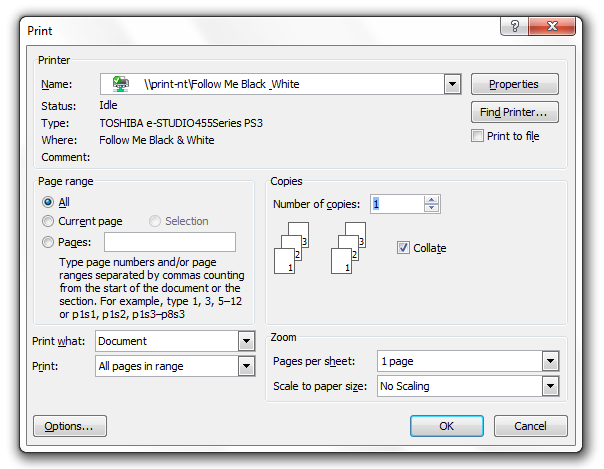
3. From here you can do many things such as choose to print in black and white or color and enter the number of copies you wish to print.
- Printing defaults to black and white. To change this, click on the down arrow in the box labeled Name and you will be given several options. Click on Follow Me Color or Follow Me Black_White.
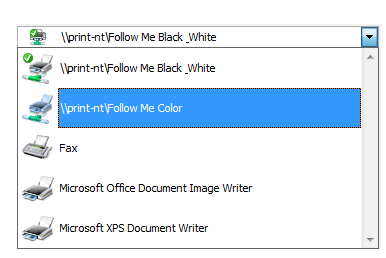
4. After selecting the printer, click OK. If you are on a computer other than your issued laptop, it will prompt you to log in. From there, it will ask whether you wish to accept the charges and give you your printing balance.
5. From this point, you have 12 hours to get to a public printer and swipe your card through the Equitrac card reader, which looks like this:

6. Once you slide your card through the reader, it will ask if you wish to print, copy or end.
7. Select Print. The display will then show your remaining printing balance and release your document.
Follow-Me Web Printing
If normal Follow-Me printing isn’t working for you (especially if you’re on a Macintosh), you should be able to print by going to the Follow-Me wireless weblink: wirelessprint-vm.berea.edu.